How to Cancel Spotify Premium
By Bogdan Andrei | Published on 2024-09-26
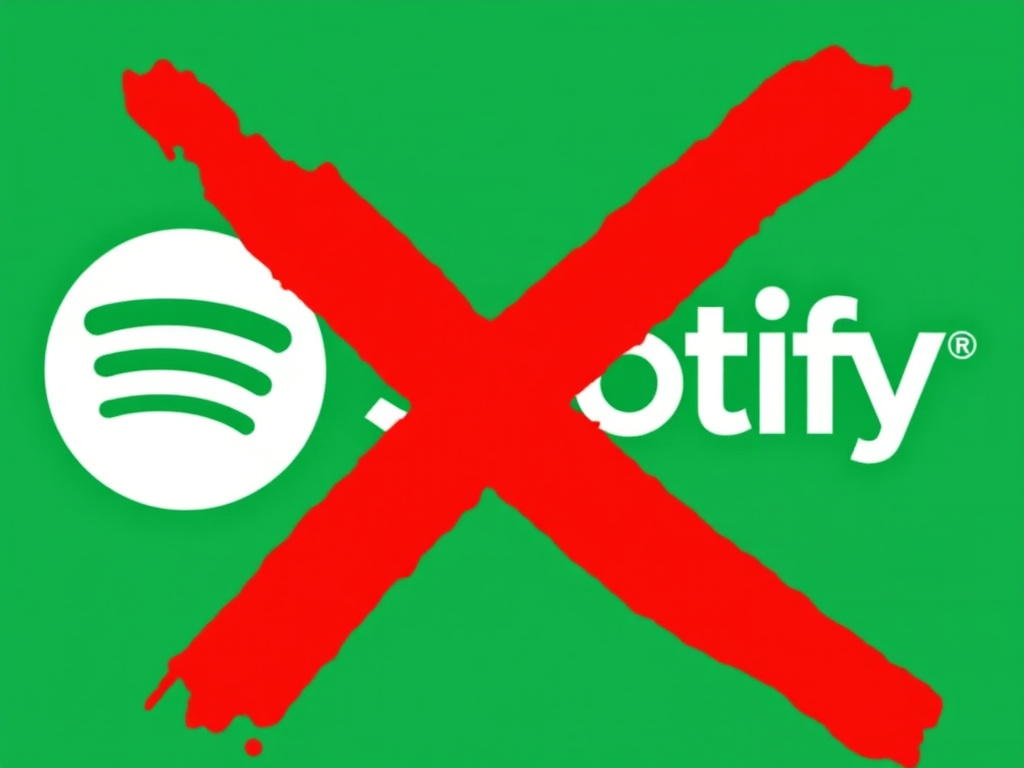
Are you considering canceling your Spotify Premium subscription? Whether you're looking to save money, switch to a different music streaming service, or just take a break from premium features, this guide will walk you through the process step by step. We'll also discuss some alternatives and things to consider before making your decision.
Why Cancel Spotify Premium?
Before we dive into the cancellation process, let's consider some reasons why you might want to cancel your Spotify Premium subscription:
- Cost-saving measures
- Switching to a different music streaming service
- Not using premium features enough to justify the cost
- Temporary break from the service
Whatever your reason, it's important to understand the process and implications of canceling your subscription.
Step-by-Step Guide to Cancel Spotify Premium
Follow these steps to cancel your Spotify Premium subscription:
-
Log in to your Spotify account
- Go to Spotify.com and click on "Log In" in the top right corner.
- Enter your username and password.
-
Access your account settings
- Click on your profile picture in the top right corner.
- Select "Account" from the dropdown menu.
-
Navigate to your subscription
- Scroll down to the "Your plan" section.
- Click on "Change plan".
-
Cancel your subscription
- Scroll down to find the "Cancel Premium" option.
- Click on "Cancel Premium".
-
Confirm cancellation
- Spotify may offer you incentives to stay. If you're sure about canceling, proceed.
- Click on "Yes, cancel" to confirm.
-
Verify cancellation
- You should see a confirmation message.
- Check your email for a cancellation confirmation from Spotify.
What Happens After Cancellation?
After canceling your Spotify Premium subscription:
- You'll retain Premium features until the end of your current billing cycle.
- Once your Premium expires, your account will revert to the free, ad-supported version.
- You'll lose access to offline listening, higher quality audio, and ad-free listening.
- Your playlists and saved music will remain intact.
Alternatives to Consider
If you're canceling due to cost or feature concerns, consider these alternatives:
- Spotify Free: Use the ad-supported version of Spotify.
- Family Plan: Share a Premium subscription with up to 6 family members to reduce individual costs.
- Student Discount: If you're a student, you might be eligible for a discounted rate.
- Other Services: Compare features and pricing with services like Apple Music, YouTube Music, or Amazon Music.
Managing Your Subscriptions Effectively
Keeping track of multiple subscriptions can be challenging. That's where SubMagician.com comes in. Our free app helps you:
- Track all your subscriptions in one place
- Set reminders for trial end dates
- Analyze your spending on subscriptions
- Discover potential savings
Try Subscription Magician for free today and take control of your digital subscriptions!
Conclusion
Canceling your Spotify Premium subscription is a straightforward process, but it's important to consider the implications and explore all your options. Whether you decide to cancel, switch to a different plan, or stick with Premium, make sure you're making the best choice for your music listening needs and budget.
Remember, with Subscription Magician, you can easily manage all your subscriptions, including Spotify, to ensure you're always getting the best value for your money. Sign up now and never lose track of a subscription again!
We hope this guide has been helpful. If you have any questions about managing your subscriptions or using SubMagician, don't hesitate to contact us.